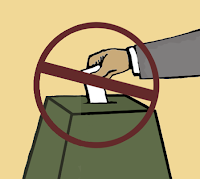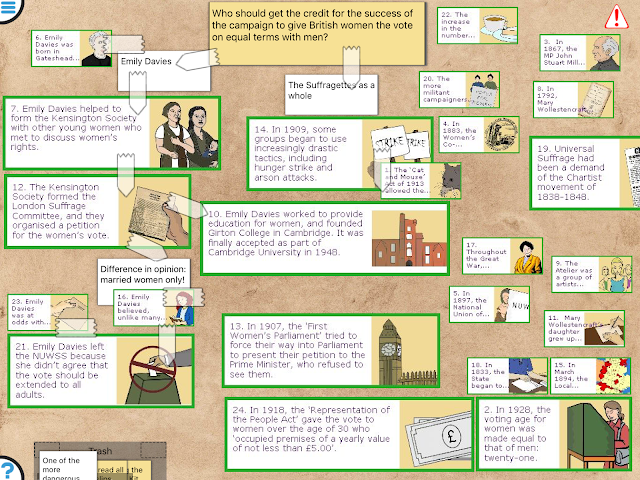(This article was originally published on
ukedchat.com)
More and more teachers are giving
students projects to do, whether at school or at home. They often have
complete freedom of how to present the final outcome.
Common examples
include a PowerPoint presentation, report, poster or physical model. A
few, may go for a more creative option such as a video, or maybe a
delicious one such as a cooked meal. However, digital technology, when
used, is often limited to presenting passive information without any
interactivity. The type that doesn’t encourage any engagement.
So
far this year, my 9 year old daughter has done a poster, two models and
a card game. Now, she wants to try something new for her Victorians
project. She doesn’t want to do a PowerPoint; she thinks that’s what
people do when they don’t want to put in a lot of effort.

It
must be said that some teachers do encourage students to take advantage
of digital technologies. Examples include blogging or other forms of
presenting content, e.g. social media, or wikis. Even then though, for
those who engage with the content, it‘s still mostly passive
(reading/watching). Sometimes it increases a bit to up/down-voting or
commenting as the ultimate engagement.
Presenting
‘content’ in a way that allows for some degree of engagement is a
challenge for teachers and students without programming skills or
advanced ICT knowledge. It’s quite surprising in this day and age,
especially with the digital native generation. Tools such as ‘
Book Creator’ and ‘
Explain Everything™ Interactive Whiteboard’
are a breath of fresh air in this respect. Hopefully more and more such
tools get developed that focus on empowering teachers and students to
become creative at content creation.
When it comes to pre-prepared
educational material, tablets/apps are increasing in popularity; if not
for their educational value, then for their increased level of
engagement. Lots of new opportunities can be opened up by providing:
- teachers with the ability to present learning material in an app-like manner.
- students with the means to present their project based learning outcome in an app-like manner.
Motivation
for teachers is probably around getting students more engaged with
their material. For the students presenting their own work, they’ll be a
lot more motivated than usual; the final outcome is way ‘cooler’ than
what they’re used to. Other students can actively engage with creations
by others. Work is not just quickly glanced at, put in a folder or hung
on the wall, but actually used, engaged with and learned from.
For
developers, the challenge is to strike a balance between providing
tools that allow for easy content creation, but also providing
opportunity for active engagement with that content
too. The problem so far has been that enabling the latter often
sacrifices the simplicity of the creation part. This then excludes many
from giving it a go.
As an
academic researcher on education technology, I have been exploring ways to offer such opportunities for a long time. This led to
Thinking Kit,
with its two parts: the web-based creator and the iPad app. Through a
simple, easy-to-use tool, students (or teachers) add content (e.g. open
question/objective then images/text to help people answer/achieve it)
then the
Thinking Kit
transforms it into an engaging iPad activity available to download free
around the world. This way, students’ creations are not just passively
received (viewed/commented on/read), they are actually used by someone
else as a learning tool.
 |
| An activity created by students in the UK on migration this week. |
As the app
is designed to be used by pairs and to encourage discussion during the
process, students will have the invaluable opportunity to watch peers
engage with their work and ‘verbally’ discuss it. Observing how their
content is being interpreted and understood by their peers means a
better future appreciation for how to create with the audience in mind. A
dedicated Reflection Stage also helps students develop their critical
thinking skills.
So when you next set
students an assignment or project, think about what the end result
could be. Rather than a passive poster or presentation, they can
actually create something that is useful and usable. It doesn’t have to
be complicated.
More about Thinking Kit
Thinking Kit
is a two part tool: the creator and the app. Through the web-based
creator, users fill in a template. The template outlines what a
collaborative, engaging activity needs and they add their content: a
question/objective, images (e.g. drawings/photos) and snippets of text
that will help people answer the question/achieve the objective. Upon
saving,
Thinking Kit transforms this information into an app-like activity, saves it to the cloud and generates a number.
Students and teachers around the world can then go to the FREE
Thinking Kit App (iPad) and enter the number to get the activity (if it’s marked as public). That’s it.
Now
what you have, is an iPad activity that can be worked on alone or in
pairs. There are tools to help users make sense of the information, e.g.
groups, sticky tapes and notes. The interactive playback Reflection
stage and the PDF reports allow for reflecting upon and evidencing the
process. This encourages metacognition, formative assessment and keeping
a record of learning.